Pro Evolution Soccer 2008 (Multi) (DVD9 to 2 DVD5s)
1 ) Create 2 Temp folders on your hardrive.
Name one folder: DISK1. This will be the name (Label) of DVD1.
Name the other folder: DISK2. This will be the name (Label) of DVD2.
DVD1
2 ) Copy all the contents of the Pro Evolution Soccer 2008 DVD9 to the DISK1 folder.
3 ) Open the DISK1\PROGRAM FILES\KONAMI\PRO EVOLUTION SOCCER 2008\IMG folder and Delete the following files:
rs_f.img
rs_g.img
rs_i.img
rs_s.img
rv_f.img
rv_g.img
rv_i.img
rv_q.img
rv_s.img
4 ) Download and Install Orca from Here
Once Orca is installed, Right Click the file Pro Evolution Soccer 2008.msi and from near the top of the menu choose Edit with Orca. (You may have to edit the properties of this file and untick the read only attribute, but as it is copied to the hardrive it is probably already edited automatically).
When opened you will see 2 window panes, go to the Tables one on the left and scroll down to Media
Click on Media this will show you the entries in the Right pane.
Here we need to edit the only Row then Add another Row.
To Edit the Row double click the 24 in the LastSequence column and change the 24 to 15.
To Add another Row, Right click a blank area under the first Row and choose Add Row from the menu.
The Add Row box will appear. Fill in the following entries:
DiskId = 2
LastSequence = 24
DiskPrompt = 2
VolumnLabel = DISK2
Then Click OK.
Now click on the Save icon (the icon which looks like a floppy disc) to Save the changes.
5 ) Using the Notepad create a text file and name it Serial.txt. Copy your serial to this text file.
Save the Serial.txt file to the DISK1 folder.
6 ) Burn the contents of the Temp folder to a DVD with the Label: DISK1
DVD2
7 ) Copy all the contents of the Pro Evolution Soccer 2008 DVD9 to the DISK2 folder.
8 ) Open the DISK2\PROGRAM FILES\KONAMI\PRO EVOLUTION SOCCER 2008\IMG folder and Delete everything EXCEPT the following files:
rs_f.img
rs_g.img
rs_i.img
rs_s.img
rv_f.img
rv_g.img
rv_i.img
rv_q.img
rv_s.img
9 ) Copy the Pro Evolution Soccer 2008.msi file you edited earlier from DVD1 to the DISK2 folder, choosing Yes to overwrite when prompted.
10 ) Create another folder/s for any Updates, Patches and or Cracks etc.
NOTE: Name this/these folder/s whatever you want.
11 ) Burn the contents of the Temp folder to a DVD with the Label: DISK2